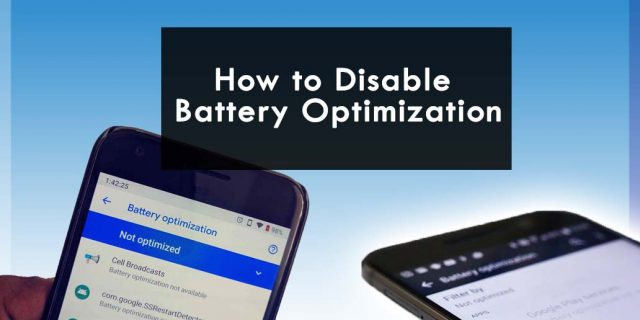
Have you ever experienced delays in receiving reminder notifications or slower synchronization?
This problem may be caused by Doze functionality. If you are interested in learning more about the Doze function, let’s discover more about it.
A setting that specifically affects monitoring for Android users is Battery Optimization sometimes called Doze. This setting stops the background applications after a certain time, in order to preserve the battery and improve overall performance. Battery optimization features enhance battery life by placing applications in Doze or App Standby mode. Optimization is enabled by default and can be disabled or re-enabled as desired.
Tips to make the alarm work correctly in android devices
To make the alarm work correctly perform a few simple steps below:
- Ensure that notifications are enabled for the Birthday Reminder application. (Settings > Apps > Birthday Reminder).
- If your device has installed task managers, task killers, or RAM optimizers (for example Battery savers, Clean Master), that might block background application processes, add Birthday Reminder to their whitelist.
- Turn off your device power-saving mode or add the Birthday Reminder application to the whitelist (Settings > Battery > Battery optimization). Only for devices with Android 6.0 (Marshmallow) or greater.
- Some devices have Power Saving Mode which might block the background processes of the application or disable the application from running on startup.
- Please note that on some devices notifications could work with some delay.
A common way to fix your device settings, and get reminders.
In order to get the notification of the birthday reminder app, you must disable Battery Optimization for the birthday reminder app. While the steps vary depending on your device and the Android version you are using, you essentially need to turn off battery optimization for the birthday reminder app.
Solution 01
- Navigate Optimization to Settings for your Android device.
- Find “Battery ” then choose Battery Optimization.
- Select “All Apps” from the pull-down menu.
- Find the birthday reminder and select “Don’t optimize”.
Solution 02
- Go to your device’s Settings
- Apps & Notifications (this will expand options)
- Tap Special App Access
- Tap Battery Optimization
Battery Optimization by the device manufacture
Let’s look at how to disable battery optimization for birthday app for specific device makers.
- For Huawei owners
Open device “Settings”, then go to “Power saving” and open “Protected apps”. Make sure that this feature is enabled for the Birthday Reminder.
- For Samsung owners
Open “Smart Manager”, and tap on “Battery”, then navigate to “Detail”. Finally, disable this feature for the Birthday Reminder app.
- For Xiaomi owners
Open device Settings, and go to “Battery & performance”, then “Manage apps battery usage”, open “Choose apps”, next choose “No restrictions” for Birthday Reminder.
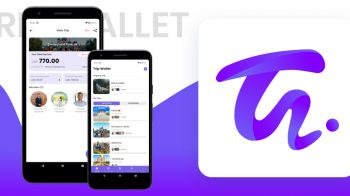
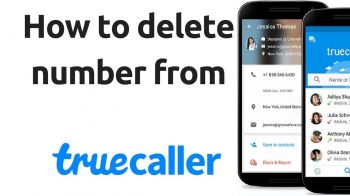

One Reply to “How to disable battery optimization for the Birthday Reminder app”
Comments are closed.